TL;DR: See bottom of the post for the steps.
Recently my iPad storage was reaching its limit and most of the contents were photos. Remembering the times I have attempted to transfer photos to my computer gives me nightmares still. Every time I had to give up on some photos because they computer would directly say that it was not able to transfer some items, or they would just disappear on the destination folder despite the progress bar getting all the way to 100%.
This time I was determined to get those photos out, and not lose a single one of them. Recall that my computer is a Windows machine and that the bridge Microsoft-Apple is not as good as it seems.
First attemp: Windows photos
The Windows photos app comes with a feature to import photos from external sources, and that is the method recommended by Apple.
Once you connect the iPad and it shows up in the device manager, it will appear as an option in the photos app. Notice it doesn’t show up in the “Safely remove hardware and eject media” tray icon.
The Photos app will let you select the “new” photos or all of them. I am unsure of how it decides which photos are new. Just for safety I usually untrack all the photos folders in the Photos app and create a new one for each photo dump, but still it reports that some photos are not new. Anyways, I select all the photos and tell Photos to dump all of them into a folder.
The painful process starts. More than 1000 images being transferred at a painfully slow rate, despite the iPad being connected directly to a USB-C port on my machine. After almost an hour, the process completes, but when I go to my folder to see the pictures, this is what I get:
An unbelievable amount of photos have grey/white areas on them. For the other photos, which don’t have these empty areas, they are corrupted and Photos can’t even open them (all the ones that don’t have a thumbnail preview are broken):
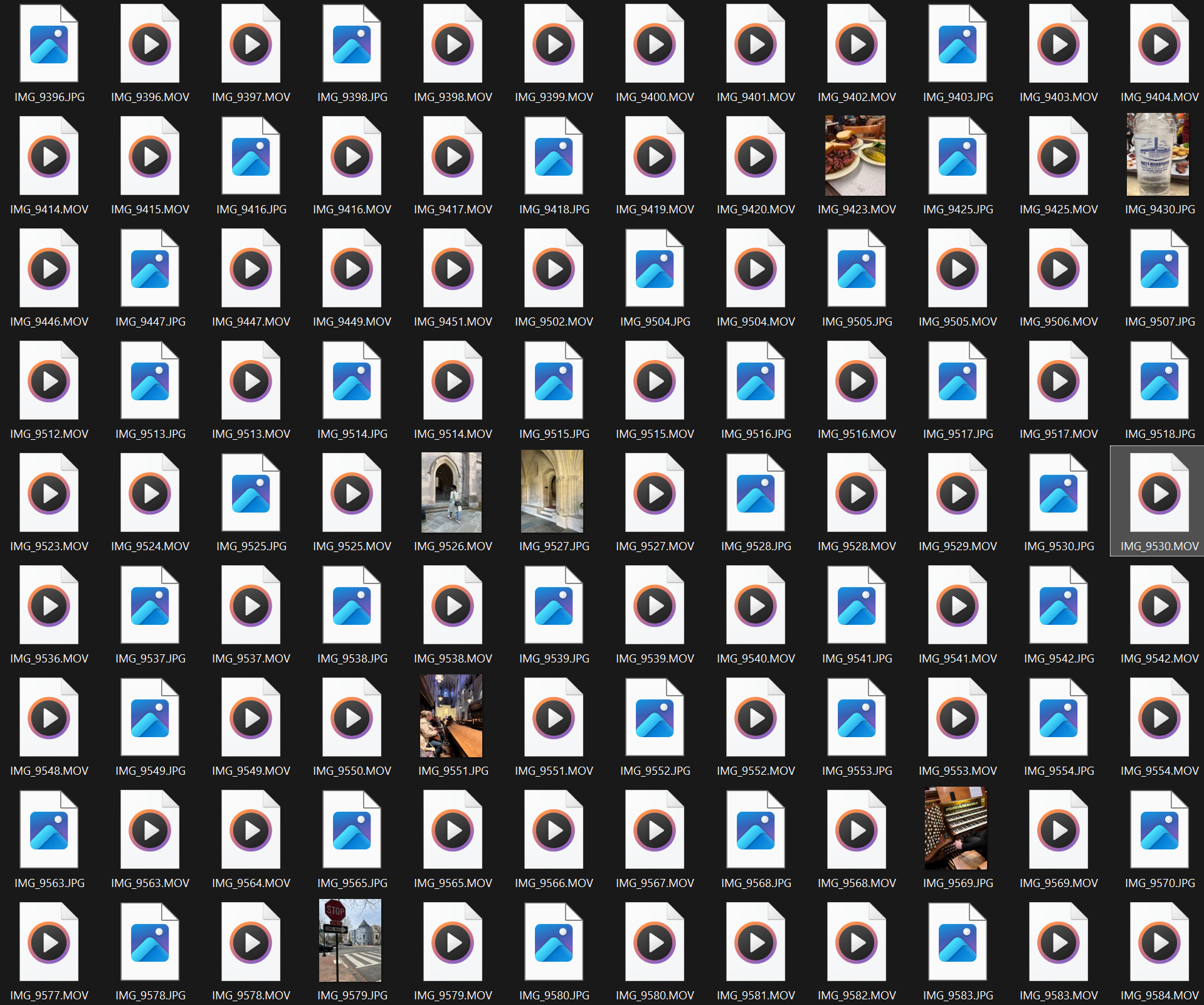
I just screenshotted a big chunk to show that the error is not occasional. The
vast majority of the photos are gone. Notice that each JPG has a MOV next to
it with the same name. For the times this has worked it turns out the MOV is
the live photo video for each photo.
Good thing that I didn’t trust the Photos app, which said everything was imported just nice.
Second attempt: apply suggestions from Apple
Turns out that Apple suggests installing the Apple Devices app first. I never heard of such an app, and I have been using Apple products for quite a while already.
Installing it had no effect on the result. Most photos ended up broken again.
Another suggestion I saw online was to go to Settings > Apps > Photos and at the
bottom there is an option to “Automatically convert” the photos when
transferring to a Mac or PC. Actually I had this enabled, that’s why the photos
were JPGs. Otherwise the format would have been HEIC, with the same result.
Third attempt: Online transfer services
Okay so I was not able to transfer the photos via cable. In the past I have used services like WeTransfer to send big files to other people.
The iPad browser is able to transfer files via WeTransfer but WeTransfer only allows for 2GB of data on each link, and I had like 25GBs of photos. On top of that, when selecting multiple photos from the library, the iPad loads them one by one, therefore making it painfully slow to upload all +1000 photos.
At this point I started considering getting only a handful of pictures out via email (or if they were just a handful maybe WeTransfer could do it).
Fourth attempt: magic-wormhole
In my iPad I have iSH installed. I don’t use it
intensively because I don’t really use the iPad that much, but I have it around
in case I need a terminal quickly (for example to connecting to my RPi server).
iSH being an alpine linux inside an app, I guessed there had to be a
magic-wormhole binary for that one. Turns out there
is,
but only in the alpine/edge/testing repository. Modifying the
/etc/apk/repositories file with this repository let me install it.
Now if I was able to access the photos library on iSH I would be able to send
its contents via wormhole directly into my machine. Turns out this is
not yet implemented in iSH.
However there was still some hope! From the photos app on the iPad, one can
select a bunch of photos (or all) and tap “Save in Files”. I created a folder
and stored all the photos there (duplicating the used space by them sadly). Then
using the command mount -t ios . /mnt you get a nice file selector to choose a
folder to mount on /mnt inside iSH.
I was full of hope when typing
the command to send the pictures via wormhole when iSH answered back with the
following message:
localhost:~# wormhole-rs send /mnt
Illegal instructionWryyy!
Final attempt: SCP
Being about to give up I thought of a different solution, but didn’t even know
if it was possible: what if I scp’ed that directory? Would I be able to ssh
into the iPad if there was an sshd server running in iSH?
Turns out that you can! Here is the link from the official wiki.
Following that guide I was able to ssh into the iPad from my machine, then run
scp to get all the files:
➜ scp -r root@<ipad's IP>:/mnt ./ipad
root@192.168.1.162's password:
1798DDEA-4526-4C30-8178-CA9053ADA477.JPG 100% 2024KB 3.0MB/s 00:00
79DCD689-5A3A-4312-B419-CFB91E4D87A0.JPG 100% 1966KB 4.5MB/s 00:00
IMG_8971.HEIC 100% 2316KB 4.0MB/s 00:00
IMG_9663.HEIC 100% 2924KB 6.3MB/s 00:00
...Finally after exactly 52 minutes and 49 seconds of tension, all the photos were
downloaded into my computer! Sadly most of them were HEIC files, so now I have
to use XnView MP to batch-convert all
those into something I can easily manipulate and more widely supported.
Perhaps I should mention that the Photos app on Windows doesn’t open HEIC
files, and you are told to download the HEVC Video Extensions from the
Microsoft Store, which costs a whole 0,99 eur.
Anyways, this was a painful process, but now I know how to do it, without getting corrupted photos. I just thought I would dump the investigation here in case it helps someone and also myself in the future.
How to safely transfer photos from iPad to a Windows PC
To transfer photos from iPad to PC, the following should work:
Install
iSHapp.Follow the quick step by step guide at the top of this wiki page.
Go to Settings > Wifi > tap the
ion the right side of the connected network and look for the IP address.Go to your Photos app on the iPad.
Select the Photos you want to transfer, tap share and tap “Save on Files”.
Create a dedicated folder in your iPad’s internal storage, and store the photos there.
Go back to
iSHand mount that folder into/mntby runningmount -t ios . /mnt.In your computer run the following
scpcommand (replace the things between angle brackets with real values):scp -r root@<ipad's IP>:/mnt <destination folder>Introduce the password you set in step 2, and the pictures will start being transferred.
If you can’t open the
HEICfiles, consider usingXnView MPand batch-converting them to something else (Tools > Batch convert...).
